In this article, we will make a QR code generator in JavaScript. We will make the QR code using QR API which we will use in JavaScript. In this, we will provide an area to add any text or URL, and we add a button to generator qr code. And also, these QR codes will be in working when you scan these codes.
This is going to be a beginner-friendly project and basic project. So let’s make it step-by-step.
Pre-requisite to Make Qr Code Generator in HTML, CSS & JavaScript
- Basic Knowledge of HTML.
- Basic Knowledge of CSS.
- Basic Knowledge of JavaScript.
Creating HTML Skeleton
For this project, we need to basically three files. First will be our index.html, in this we will add our elements, and you can simply say we will create the skeleton of the project using HTML file. Then for designing purpose we will be adding our style.css file, with this we will add some styles to our HTML, this is going to be purely based on you, like you can customize it any way. And lastly, our script.js file, this will be our main file because we will add functionality so that we can generate our qr code using the JavaScript file.
Now in HTML, we have added a wrapper <div>, in which we have added a header with some text. Then we have to add a form, in which we have added a button and input field. After that, we have added another <div> for qr code image which initially empty, but we will add qr code at image area using JavaScript. So this is it for our HTML.
<!DOCTYPE html>
<html lang="en" dir="ltr">
<head>
<meta charset="utf-8">
<title>QR Code Generator</title>
<link rel="stylesheet" href="style.css">
<meta name="viewport" content="width=device-width, initial-scale=1.0">
</head>
<body>
<div class="wrapper">
<header>
<h1>QR Code Generator</h1>
<p>Paste a url or enter text to create QR code</p>
</header>
<div class="form">
<input type="text" spellcheck="false" placeholder="Enter text or url">
<button>Generate QR Code</button>
</div>
<div class="qr-code">
<img src="" alt="qr-code">
</div>
</div>
<script src="script.js"></script>
</body>
</html>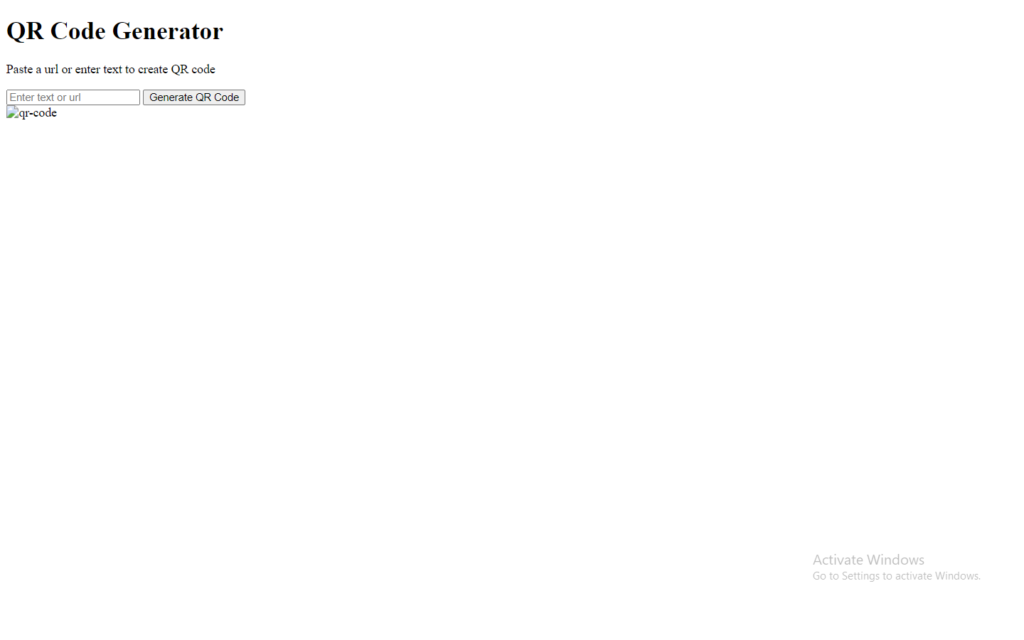
Customizing And Styling Our Project
So after adding the basic elements which is actually perfect, but we need to add some CSS styling so that our project looks a little bit good. For that we just added some background color, added a font family, and did some customizations to our elements as well as we centered our project, added some border, color, transitions etc. to make the project interactive. CSS styling is purely depending on the developer to give more interactive look, so we won’t discuss much about it.
All source code will be provided below, so you can simply copy and paste it.
/* Import Google Font - Poppins */
@import url('https://fonts.googleapis.com/css2?family=Poppins:wght@400;500;600;700&display=swap');
*{
margin: 0;
padding: 0;
box-sizing: border-box;
font-family: 'Poppins', sans-serif;
}
body{
display: flex;
padding: 0 10px;
min-height: 100vh;
align-items: center;
background: #3498DB;
justify-content: center;
}
::selection{
color: #fff;
background: #3498DB;
}
.wrapper{
height: 265px;
max-width: 410px;
background: #fff;
border-radius: 7px;
padding: 20px 25px 0;
transition: height 0.2s ease;
box-shadow: 0 10px 30px rgba(0,0,0,0.1);
}
.wrapper.active{
height: 530px;
}
header h1{
font-size: 21px;
font-weight: 500;
}
header p{
margin-top: 5px;
color: #575757;
font-size: 16px;
}
.wrapper .form{
margin: 20px 0 25px;
}
.form :where(input, button){
width: 100%;
height: 55px;
border: none;
outline: none;
border-radius: 5px;
transition: 0.1s ease;
}
.form input{
font-size: 18px;
padding: 0 17px;
border: 1px solid #999;
}
.form input:focus{
box-shadow: 0 3px 6px rgba(0,0,0,0.13);
}
.form input::placeholder{
color: #999;
}
.form button{
color: #fff;
cursor: pointer;
margin-top: 20px;
font-size: 17px;
background: #3498DB;
}
.qr-code{
opacity: 0;
display: flex;
padding: 33px 0;
border-radius: 5px;
align-items: center;
pointer-events: none;
justify-content: center;
border: 1px solid #ccc;
}
.wrapper.active .qr-code{
opacity: 1;
pointer-events: auto;
transition: opacity 0.5s 0.05s ease;
}
.qr-code img{
width: 170px;
}
@media (max-width: 430px){
.wrapper{
height: 255px;
padding: 16px 20px;
}
.wrapper.active{
height: 510px;
}
header p{
color: #696969;
}
.form :where(input, button){
height: 52px;
}
.qr-code img{
width: 160px;
}
}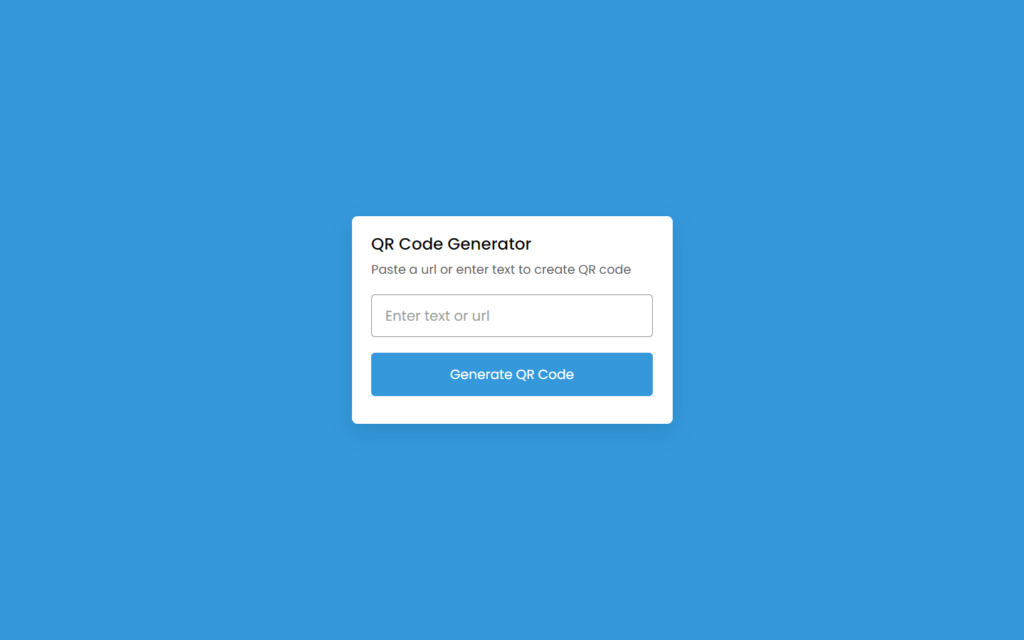
Adding JS Constant
const wrapper = document.querySelector(".wrapper"),
qrInput = wrapper.querySelector(".form input"),
generateBtn = wrapper.querySelector(".form button"),
qrImg = wrapper.querySelector(".qr-code img");
let preValue;Adding Functionality to Button
Now we will add an event listener for click event on the button. In this, we have added a variable in which we have assigned the value of input field with qrInput.value.trim(). Then we are checking condition where input field is empty or not, if yes then we will return. After that, we will assign input value in the temporary variable.
Now we will replace the inner text to “generating code”. Then we will add qr code at the place of image using qr code API. In this image we have called qr API using this line of code qrImg.src = `https://api.qrserver.com/v1/create-qr-code/?size=200x200&data=${qrValue}`, This will generate our qr code as per the text. And lastly, we have added active class to wrapper which is actually defined in CSS file. This will be added once qr code get generated.
Now if we have added another event listener on input field for listening keyup event. In this, if the input field has no value then we will remove our active class, so that previous qr code won’t be visible once input field gets cleared.
generateBtn.addEventListener("click", () => {
let qrValue = qrInput.value.trim();
if(!qrValue || preValue === qrValue) return;
preValue = qrValue;
generateBtn.innerText = "Generating QR Code...";
qrImg.src = `https://api.qrserver.com/v1/create-qr-code/?size=200x200&data=${qrValue}`;
qrImg.addEventListener("load", () => {
wrapper.classList.add("active");
generateBtn.innerText = "Generate QR Code";
});
});
qrInput.addEventListener("keyup", () => {
if(!qrInput.value.trim()) {
wrapper.classList.remove("active");
preValue = "";
}
});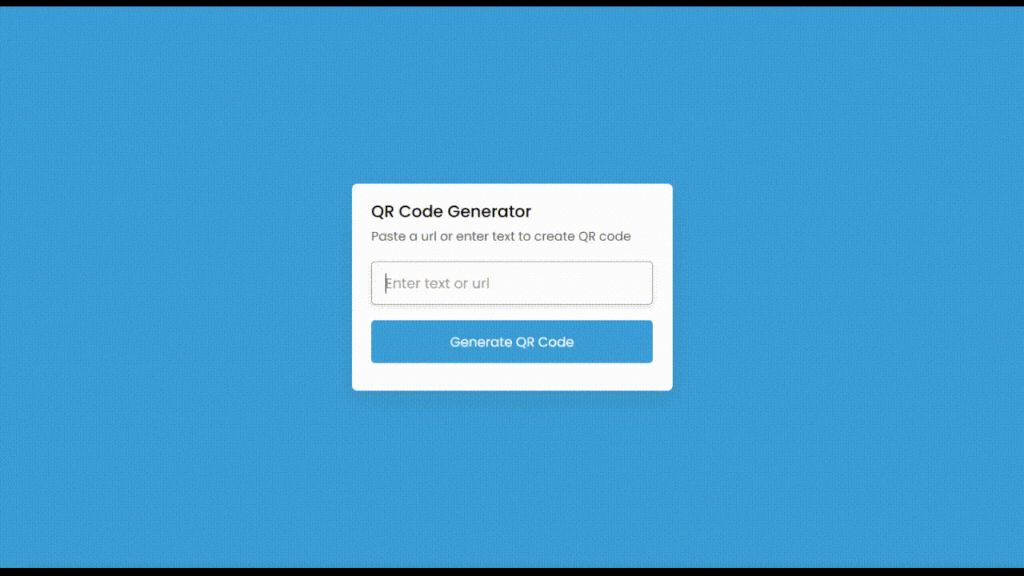
Full Source Code to Make QR Code Generator in HTML, CSS & JavaScript
index.html
<!DOCTYPE html>
<html lang="en" dir="ltr">
<head>
<meta charset="utf-8">
<title>QR Code Generator</title>
<link rel="stylesheet" href="style.css">
<meta name="viewport" content="width=device-width, initial-scale=1.0">
</head>
<body>
<div class="wrapper">
<header>
<h1>QR Code Generator</h1>
<p>Paste a url or enter text to create QR code</p>
</header>
<div class="form">
<input type="text" spellcheck="false" placeholder="Enter text or url">
<button>Generate QR Code</button>
</div>
<div class="qr-code">
<img src="" alt="qr-code">
</div>
</div>
<script src="script.js"></script>
</body>
</html>style.css
/* Import Google Font - Poppins */
@import url('https://fonts.googleapis.com/css2?family=Poppins:wght@400;500;600;700&display=swap');
*{
margin: 0;
padding: 0;
box-sizing: border-box;
font-family: 'Poppins', sans-serif;
}
body{
display: flex;
padding: 0 10px;
min-height: 100vh;
align-items: center;
background: #3498DB;
justify-content: center;
}
::selection{
color: #fff;
background: #3498DB;
}
.wrapper{
height: 265px;
max-width: 410px;
background: #fff;
border-radius: 7px;
padding: 20px 25px 0;
transition: height 0.2s ease;
box-shadow: 0 10px 30px rgba(0,0,0,0.1);
}
.wrapper.active{
height: 530px;
}
header h1{
font-size: 21px;
font-weight: 500;
}
header p{
margin-top: 5px;
color: #575757;
font-size: 16px;
}
.wrapper .form{
margin: 20px 0 25px;
}
.form :where(input, button){
width: 100%;
height: 55px;
border: none;
outline: none;
border-radius: 5px;
transition: 0.1s ease;
}
.form input{
font-size: 18px;
padding: 0 17px;
border: 1px solid #999;
}
.form input:focus{
box-shadow: 0 3px 6px rgba(0,0,0,0.13);
}
.form input::placeholder{
color: #999;
}
.form button{
color: #fff;
cursor: pointer;
margin-top: 20px;
font-size: 17px;
background: #3498DB;
}
.qr-code{
opacity: 0;
display: flex;
padding: 33px 0;
border-radius: 5px;
align-items: center;
pointer-events: none;
justify-content: center;
border: 1px solid #ccc;
}
.wrapper.active .qr-code{
opacity: 1;
pointer-events: auto;
transition: opacity 0.5s 0.05s ease;
}
.qr-code img{
width: 170px;
}
@media (max-width: 430px){
.wrapper{
height: 255px;
padding: 16px 20px;
}
.wrapper.active{
height: 510px;
}
header p{
color: #696969;
}
.form :where(input, button){
height: 52px;
}
.qr-code img{
width: 160px;
}
}script.js
const wrapper = document.querySelector(".wrapper"),
qrInput = wrapper.querySelector(".form input"),
generateBtn = wrapper.querySelector(".form button"),
qrImg = wrapper.querySelector(".qr-code img");
let preValue;
generateBtn.addEventListener("click", () => {
let qrValue = qrInput.value.trim();
if(!qrValue || preValue === qrValue) return;
preValue = qrValue;
generateBtn.innerText = "Generating QR Code...";
qrImg.src = `https://api.qrserver.com/v1/create-qr-code/?size=200x200&data=${qrValue}`;
qrImg.addEventListener("load", () => {
wrapper.classList.add("active");
generateBtn.innerText = "Generate QR Code";
});
});
qrInput.addEventListener("keyup", () => {
if(!qrInput.value.trim()) {
wrapper.classList.remove("active");
preValue = "";
}
});Output
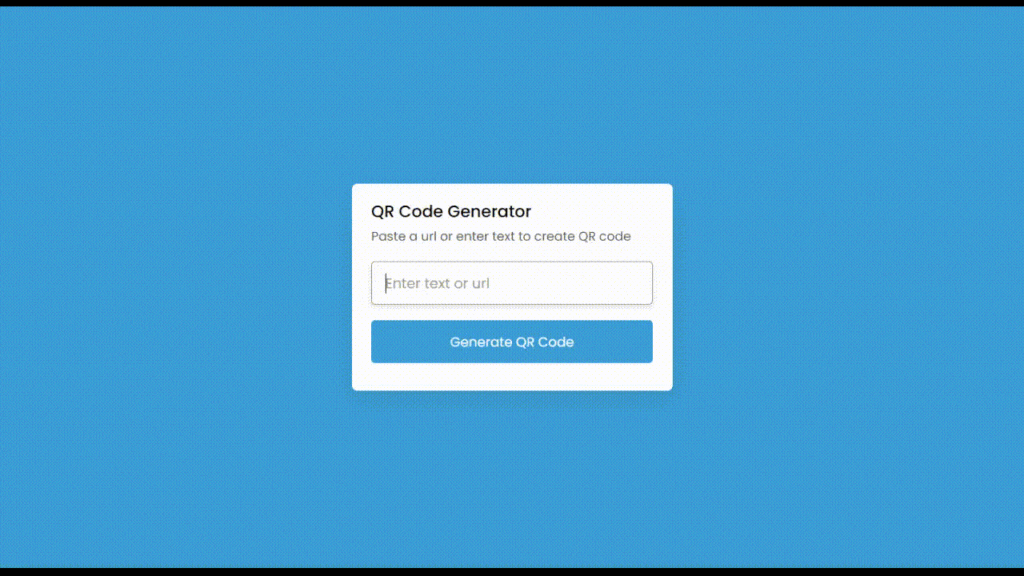
Check out awesome video reference here:















