What happens in picture matching game
While you run this program. It’s going to show a window grid of buttons. Click on them in pairs to reveal the hidden one’s symbols. If the two icons are identical, you have found a match. And icons are visible on the screen. else, both buttons are reset. Try to remember the location of each hidden symbol to quickly find all pairs.
How Picture matching game works
1.Create a new file
Open IDLE. Create a new file and save it as “matchmaker.py
2.Add modules
Now type this code at the top of your file to import the modules you need for this project. You’ll use random to shuffle the symbols, time to pause the program, and Tkinter to create the GUI.
import random
import time
from tkinter import Tk, Button, DISABLED, messagebox
3.Set up the picture matching game GUI
The root.resizable() function prevents the player from resizing the window.
root = Tk()
root.title('Matchmaker')
root.resizable(width=False, height=False)
4.Make some variables
Add Variables required for the program, and Create a dictionary to store the buttons. For every attempt at a match. You have to note whether it is. First or the second match symbol. You should have too If you press the first button, you can Compare by pressing the second button.
# Make some variables
buttons = {}
first = True
previousX = 0
previousY = 0
The buttons variable is the dictionary. The first variable is used to check if the symbol is the first in the match. The previous x and previous y two variables. They keep track of the last button pressed.
5.Add the symbols in picture matching game gui
The next code below to add the symbols the game will use. the program uses Unicode characters. There are 12 pairs, making 24 pairs in total. Add this code under the variables added in symbols.
# Add the symbols
button_symbols = {}
symbols = [u'u2702', u'u2702', u'u2705', u'u2705', u'u2708', u'u2708',
u'u2709', u'u2709', u'u270A', u'u270A', u'u270B', u'u270B',
u'u270C', u'u270C', u'u270F', u'u270F', u'u2712', u'u2712',
u'u2714', u'u2714', u'u2716', u'u2716', u'u2728', u'u2728',
the button_symbols use for each button is stored in this dictionary.symbols list stores the 12 pairs of symbols that will be used in the game.
6.Shuffle the symbols
You don’t want the symbols to appear in the same place every time. After several games, the player will remember their positions and be able to match everything on their first attempt each time. To prevent this, You must change the symbols. Before each game starts.
# Shuffle the symbols
random.shuffle(symbols)
The shuffle() function from the random module mixes up the shapes.
7.Build the matchmaker grid
The grid consists of 24 buttons in four rows of six. To set the grid, you will use the built-in loops. The outer x loop works from left to right Six columns, the inner y loop will work from above Below each column. Once the loops are available to run. Each button will be given a pair of x and y coordinates. That set its position on the grid. Put this block of code after the shuffle command.
# Build the grid
for x in range(6):
for y in range(4):
button = Button(command=lambda x=x, y=y: show_symbol(x, y), width=5, height=3, border=2)
button.grid(column=x, row=y,padx=15,pady=20)
buttons[x, y] = button
button_symbols[x, y] = symbols.pop()
show_symbol function creates each button and sets its size and action when pressed.buttons[x, y] saves each button in the buttons dictionary.
8.Show the symbols
you need to create the function of handling button presses. The function will always display symbols. But it depends on how it works. This is the first or second attempt at matching. For the first time, the Remember which button was pressed. If it is second In return, check if the symbol matches. unmatched symbols are hidden. Match symbols are displayed and their buttons are disabled.
def show_symbol(x, y):
global first
global previousX, previousY
buttons[x, y]['text'] = button_symbols[x, y]
buttons[x, y].update_idletasks()
if first:
previousX = x
previousY = y
first = False
elif previousX != x or previousY != y:
if buttons[previousX, previousY]['text'] != buttons[x, y]['text']:
time.sleep(0.5)
buttons[previousX, previousY]['text'] = ''
buttons[x, y]['text'] = ''
else:
buttons[previousX, previousY]['command'] = DISABLED
buttons[x, y]['command'] = DISABLED
first = True
show_symbol(x, y) in The x and y values tell the function which button has been pressed.
buttons[x, y]['text'] = button_symbols[x, y]
buttons[x, y].update_idletasks()
These lines show the symbol.
if first:
previousX = x
previousY = y
first = False
If it’s the first turn, the code remembers the button press by storing the x and y coordinates.
#Second turn. This line includes a check to stop the player cheating by pressing every button twice!
elif previousX != x or previousY != y:
if buttons[previousX, previousY]['text'] != buttons[x, y]['text']: #If the symbols don’t match...
# Wait 0.5 seconds to give the player time to see the symbols, then hide them.
time.sleep(0.5)
buttons[previousX, previousY]['text'] = ''
buttons[x, y]['text'] = ''
else: #If the symbols match...
#Disable the pair of matching buttons so the player can’t press them again.
buttons[previousX, previousY]['command'] = DISABLED
buttons[x, y]['command'] = DISABLED
first = True #This line gets the function ready for the first button press of the next attempt.
Show the number of moves
At the moment, the player has no of knowing how well they’ve done or If they’ve done. Any better than their friends. Here we make the game more competitive. Let’s add a variable to count how many turns a player takes to finish the game. Then players can compare to see who gets the lowest score.
1.Add a new module
You will need to import the Tikinter’s message box widget to display the number of moves at the end of the game.
2.Make new variables
You’ll have to make two extra variables. Tracking a variable number. The moves the player makes another. Remember how many pairs they found. Give Both of these have a starting value of 0.
previousY = 0
moves = 0
pairs = 0
3.Declare them global
In the show_symbol() function moves and pairs variables are declared global variables
def show_symbol(x, y):
global first
global previousX, previousY
global moves
global pairs
4.Count the moves.
Add 1 to the moves variable. When the show_symbol() function is called
if first:
previousX = x
previousY = y
first = False
moves = moves + 1
5.Display a message.
Add 1 to the number of pairs found. If all the pairs have been found, run the code under this line.
buttons[x, y]['command'] = DISABLED
pairs = pairs + 1
if pairs == len(buttons) / 2:
messagebox.showinfo('Matching', 'Number of moves: ' + str(moves))
first = True #This line gets the function ready for the first button pres
full source code:





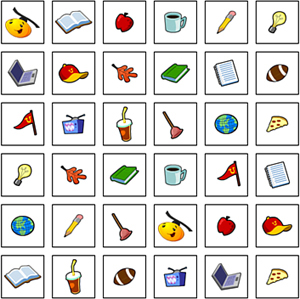
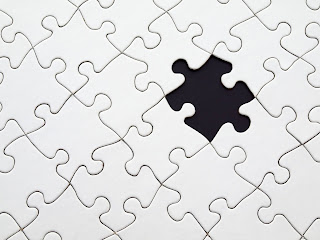





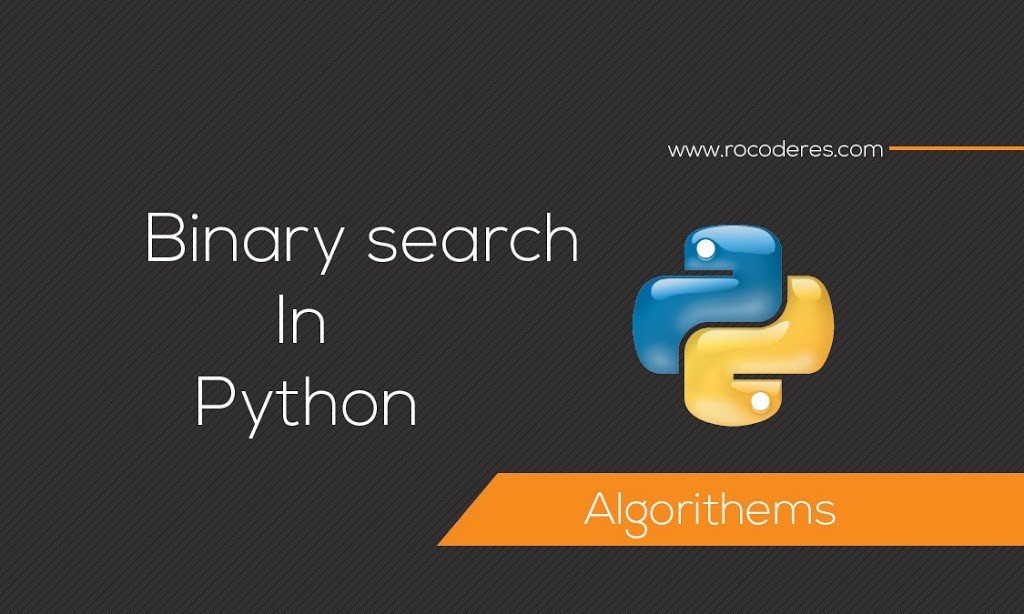



This comment has been removed by the author.
Shu vaat chokra
Jalso padi gyo
I was more than happy to find this page. I want to to thank
you for ones time just for this fantastic read!!
I definitely really liked every part of it and i also have you bookmarked
to see new information on your site.
Right here is the right website for anyone who would
like to find out about this topic. You understand so much its almost tough to argue with you (not that I really would want
to…HaHa). You certainly put a brand new spin on a
topic that has been discussed for a long time.
Wonderful stuff, just great!
Hello friends, how is everything, and what you would like to
say regarding this piece of writing, in my view its actually
remarkable in favor of me.
Absolutely pent articles, Really enjoyed reading through.
Hello just wanted to give you a quick heads up and let you know a few of the pictures aren’t loading
correctly. I’m not sure why but I think its a linking issue.
I’ve tried it in two different browsers and both show the
same outcome.
Hey there just wanted to give you a quick heads up.
The words in your content seem to be running off the screen in Safari.
I’m not sure if this is a format issue or something
to do with web browser compatibility but I thought
I’d post to let you know. The layout look great though!
Hope you get the issue resolved soon. Cheers
Howdy! This post couldn’t be written any better! Looking at this article reminds me of my previous roommate!
He constantly kept talking about this. I’ll send this post
to him. Fairly certain he’s going to have a very good read.
Many thanks for sharing!
Howdy superb website! Does running a blog similar to this require a great
deal of work? I’ve very little knowledge of programming but I was hoping to start my own blog soon. Anyways, if you have any suggestions or tips for new blog owners please share.
I understand this is off topic but I simply wanted to ask.
Many thanks!
I’ll immediately grasp your rss as I can not to find your email subscription link or newsletter service. Do you’ve any? Kindly permit me realize in order that I could subscribe. Thanks.
Hi there it’s me, I am also visiting this site regularly,
this site is actually good and the people are actually sharing good thoughts.
thanks